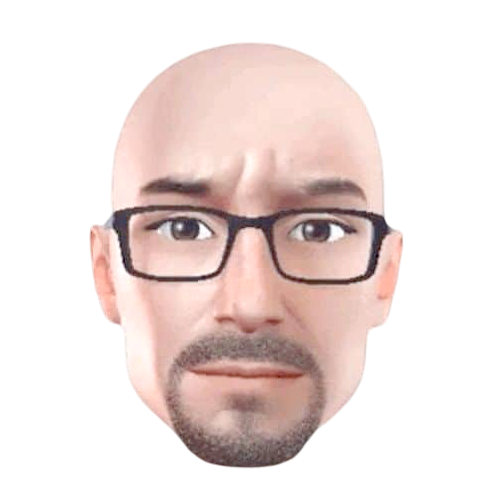How to Review Your Galley Like a Pro
Your book is close to becoming a reality. Make it easy for everyone involved to do their jobs—including you.
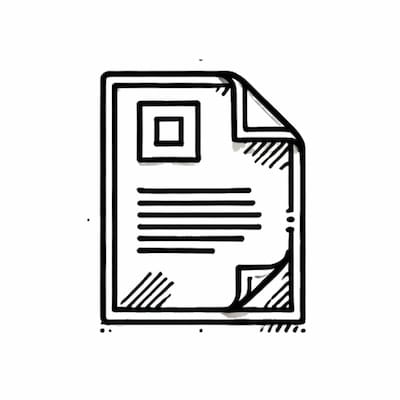
A few weeks ago, I wrote a post about how to format your manuscript like a pro. It got some nice traction. TL;DR: Precise use of Microsoft Word styles and attention to detail matter when writing your manuscript. Big time.
That's only one way, though, that authors can save themselves considerable time, money, and frustration. Today's post focuses on a subsequent step in the publishing process: reviewing the galley. (I recently walked a new Racket client through this process, and she found this overview helpful.)
The Galley
Wikipedia defines the galley—or proof, if you like—as "the preliminary version of a publication meant for review by authors, editors, and proofreaders." That definition will suffice here.
Think of it as the edited manuscript on steroids—the near-final file that becomes the physical book. The galley contains the book's final fonts, margins, figures, tables, and styles but not the index. (Ignore the index if you're writing a memoir, novel, or similar book.)
At this point, the author, editor, and proofreader can still suggest changes to the designer, but they should be minor ones. Examples include:
- Swapping out one word for another one—ideally of similar lengths.
- Tweaking a figure or table.
- Changing a heading, within reason.
- Correcting a typo or grammatical error.
- Adding a short footnote or endnote.