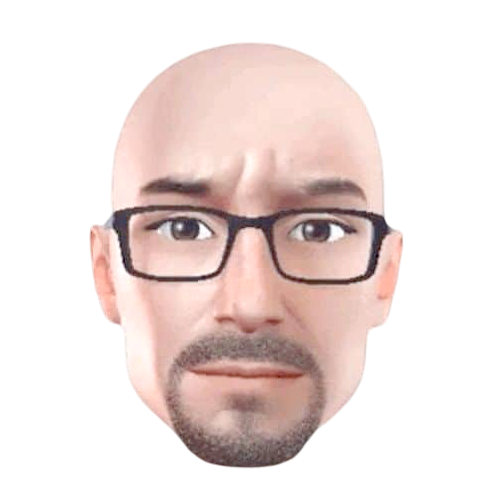How to Format Your Manuscript Like a Pro
A few gangster Microsoft Word tips can make everyone’s life easier—especially yours.

I know a thing or six about writing books. After all, I have penned 14 of them, edited one, worked on several ghostwriting projects, and started two hybrid publishing outfits. Toss in all of the blog posts and end-user training guides from my consulting days, I'm sure that I've spent more than 10,000 hours in Microsoft Word. It's been my killer app for much of my career. It's fair to call me proficient. At the risk of being immodest, each of my editors and project managers has complimented me on my pristine manuscripts.
Today, I'll show you how to make your submissions as clean as possible. Trust me: Your editor, proofreader, book designer, and ebook conversion specialist will thank you later—not to mention your readers when your book finally drops.